merish 2 - plus
guides
software and manuals
FAQ
Merish Plus and Merish2 have software that has evolved over time and many problems can be solved simply by updating the machine. That is why we invite you to do so following the procedure we have described in this page for Merish2 and in this page for Merish Plus


BASES MANAGEMENT
How can I upload my bases on Merish Plus and Merish2?
You have to copy your bases directly from PC to USB pen or Compact Flash, you do not have to connect Merish to PC.
How can I arrange the repertoire of my USB pen or Compact Flash?
Merish can be used in database mode or folder mode. The difference between these two modes is explained in detail in the manual, which you can download from this link on the very first pages.
If you use Merish in folder mode, you have to copy your bases from your PC directly to the USB pen or the Compact Flash
If you use Merish in database mode, your bases should be transferred from your PC to the USB pen or Compact Flash, using MerishPC software (for Merish Plus) and Merish2PC (for Merish2) that you can find in the software section for both Windows PCs and Macs.
How many bases can I upload on the USB Pen or Compact Flash?
There is no theoretical limit, but over 15,000 – 20,000 bases the operations are slowed down. However, it is important not to load too many bases in a single folder (not more than a few hundred), especially on the root folder. If you do not follow this indication, you may experience slowdowns and blockage of the machine..
What is the best way to distribute the bases of my archive?
It would be better to distribute the bases in a homogeneous way, avoiding populating folders (with thousands of bases) especially on the root folder. If you have many bases in a folder, we recommend you to make subfolders and evenly distribute them.
I connected my Merish to the PC with the USB cable, but I can not see my bases from the PC
USB connection with PC is needed to use Merish as a MIDI expander. You can not read the Merish bases through the USB port.
“DATABASE” MODE
When you use Merish in database mode, the software uses a system that allows you to quickly search your bases wherever they are in memory, including thousands of files, or group them for artists and genres. That’s why Merish looks for information inside the bases and organizes them into “indexes”. This construction operation is made each time you change (insert / remove / add) a new base, automatically.
What does “regenerate indexes” mean for my archive?
It may be necessary to force the rebuilding of the indexes. You can do it:
1. from Merish ( MENU–> System –> Optimize memory)
2. with the software called MerishPC (for Merish Plus) and Merish2PC (for Merish2), which you find in the software section for both Windows PCs and MACs, connecting your memory (pen or compact flash) to your PC. This option is recommended if you have an archive with thousands of bases.
Lists of titles, artists, genres are incorrect. How can I fix it?
You need to “regenerate the indexes” of your memory.
I press ARTIST or GENRE, but the artists or genres list is not displayed?
Probabilmente stai utilizzando il Merish in modalità cartella. Devi impostare il Merish in modalità database. Sul Merish premi MENU, vai su System e imposta la modalità in database.
Why do I have titles in the song list that appear several times?
If you’ve saved the same base on the USB Pen or Compact Flash in different folders, Merish, listing the songs by title, shows them correctly one after the other. If you do not want them to repeat, delete the bases from the folders that do not interest you.
CONNECTIONS AND MEMORIES
I have a USB pen that does not work on Merish: what should I do?
The pen must be formatted in FAT or FAT32 format: if you do not know how to do it: click here. It must also be of USB 2.0 type. Pens USB 3.0 may not be compatible.
However, it is recommended to update the software at the latest release..
What Compact Flash can I Use? Is Merish compatible with any brand of Compact Flash?
With Merish Plush and Merish2 the CF has been tested up to 32GByte and formatted in FAT32 mode; If you do not know how to do it click here.
Note that the example it is referred to ‘USB Key’, the same is for the CF when it is connected to the PC via card reader.
Not all Compact Flashs are compatible with Merish and we can not tell you for sure if a brand is compatible. That’s why we recommend purchasing M-Live branded devices, which guarantees their functionality.
1- Scarica questo software su PC e installalo
2- Connetti via USB la porta PC-IN di Merish4 con le porte USB del PC, poi accendi Merish4. Sul display di Merish4 ti appare la schermata con le bandiere italiana e inglese
3- Lancia il programma Merish Manager
4- Clicca su Reinstalla il sistema operativo
Questa operazione durerà qualche minuto e installerà sul Merish4 l’ultima release del sistema operativo senza cancellare le basi.
Al termine della procedura:
1- spegni il Merish4
2- disconnetti Merish4 dal PC
3- accendi di nuovo Merish4
4- quando appare di nuovo la schermata principale, fai una rigenerazione del database.
I connected the Merish to the PC as a MIDI Expander, but it is not seen as a MIDI device.
Make sure you DO NOT have your USB pen inserted in Merish: if it is used as an expander, it will only works if you have a Compact Flash inserted.
I connected the Merish to the PC as an audio device, but it does not work.
Unlike X-Light, Merish does not work as an audio device.
OTHER QUESTIONS
The harmonizer does not work: what should I do?
First, verify that the button on the panel is switched on and that the harmonizer potentiometer is at an appropriate level. Also, remember that the harmonizer works only if a suitable track that commands the insertion of the harmonizer is inserted on the MIDI file (M-Live MIDI files are track 5). If this track is different in your MIDI files, you can change this value in the Harmonizer setting menu. The harmonizer does not work if the MIDI file is not running (eg with MP3s).
Note: The Merish Basic version does not have the Harmonizer function.
Guide
This video describes some of Merish2’s live features, such as song search, use of the Midi mixer and audio digital mixer.
This video describes the indexing and passage of the repertoire from your Computer to Merish2.
An audio demonstration of Merish2’s Midi sounds.
SOFTWARE
- MerishPC (for Windows), MerishPC (for Mac)
Software compatible with Windows operating system (XP to Win 10) and Mac OSX useful for importing files on MerishPlus. - Merish2PC (for Windows), Merish2PC (for Mac)
Software compatible with Windows operating system (XP to Win 10) and Mac OSX useful for importing files on Merish2. - MP3 KARAOKE RECOVERY
When an MP3 karaoke is modified with an external program, it often loses karaoke. This software will allow you to restore karaoke text to the modified file from the original file. - MP3 REBUILDER
This software will allow you to resample low-quality mp3s to make them compatible with modern audio players. - Firmware MerishPlus release 1.71
Click here for the update guide - Firmware Merish2 release 2.22
Click here for the update guide